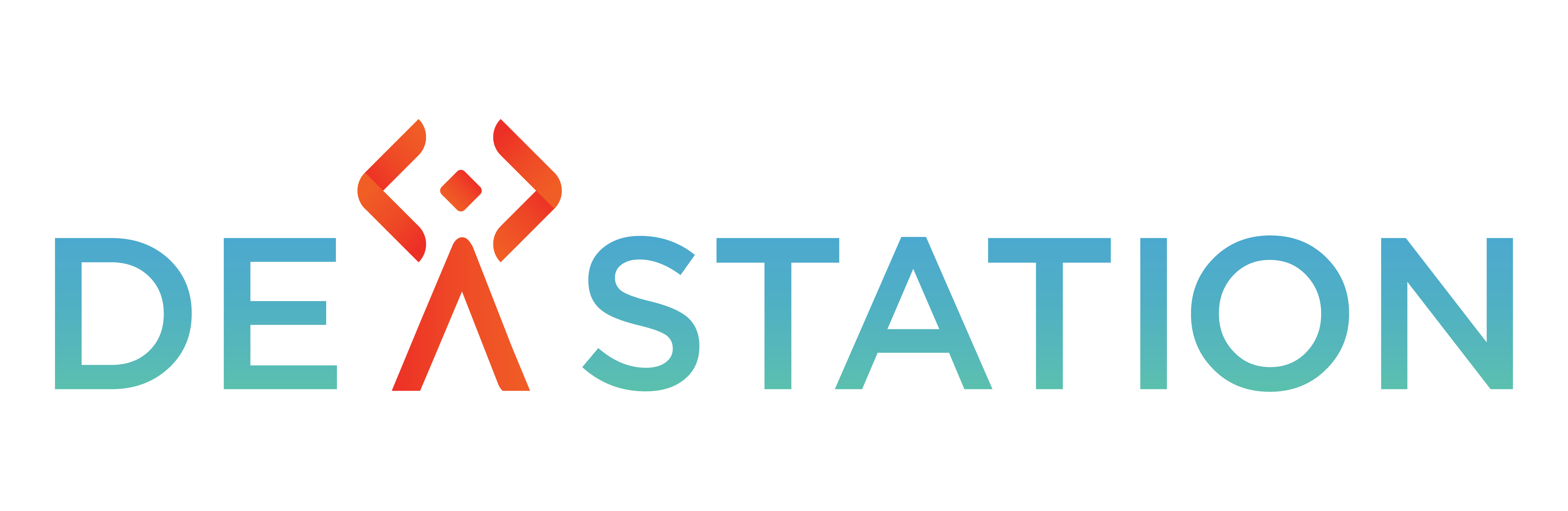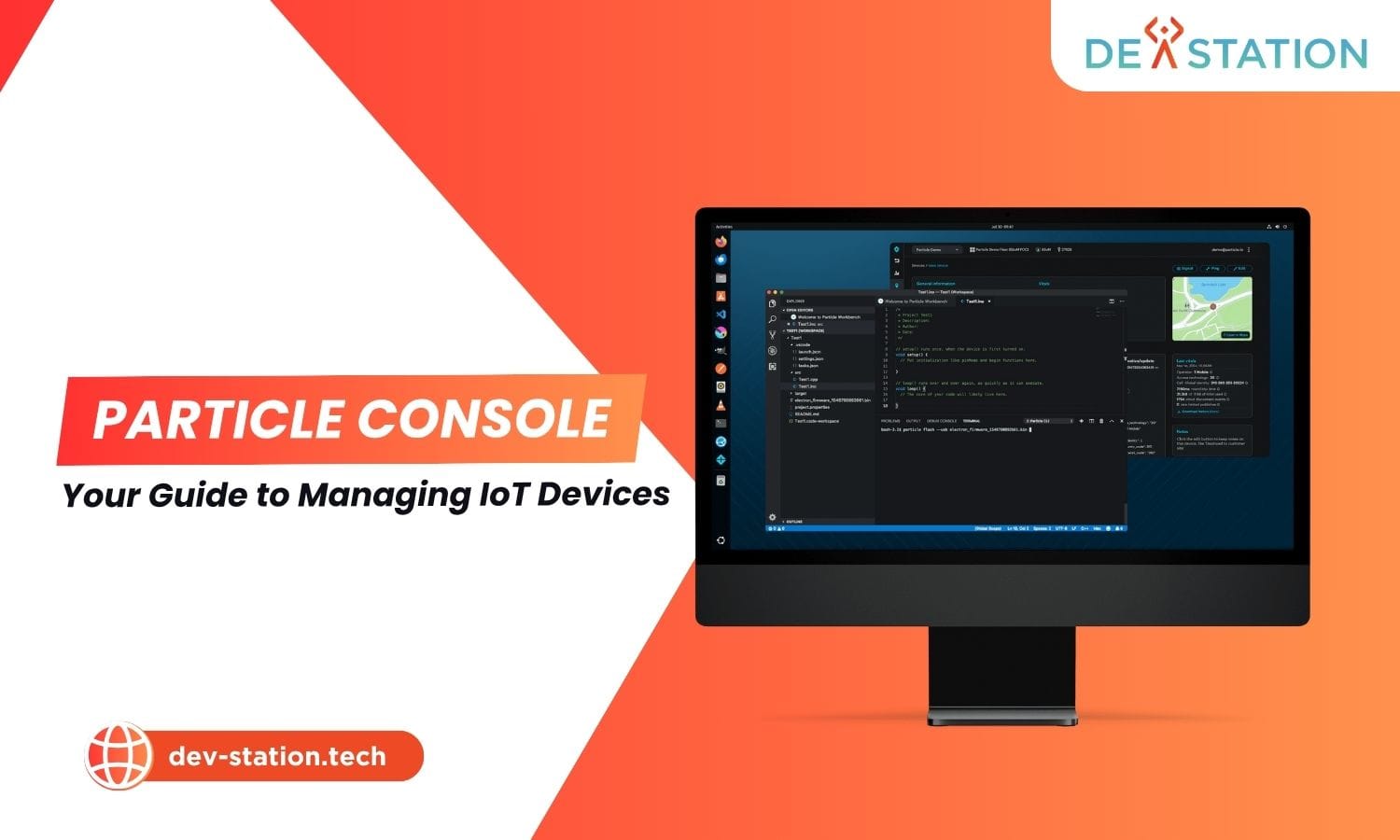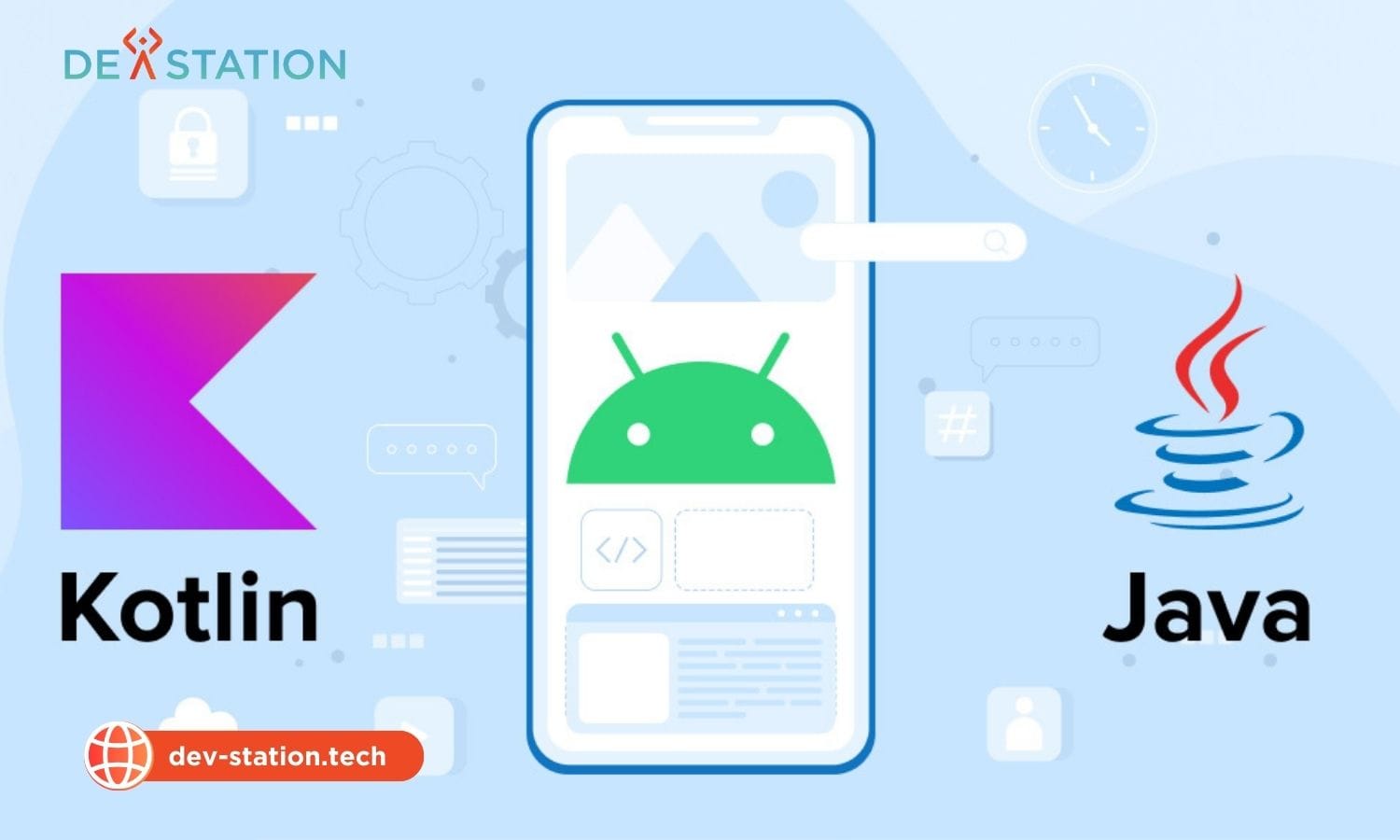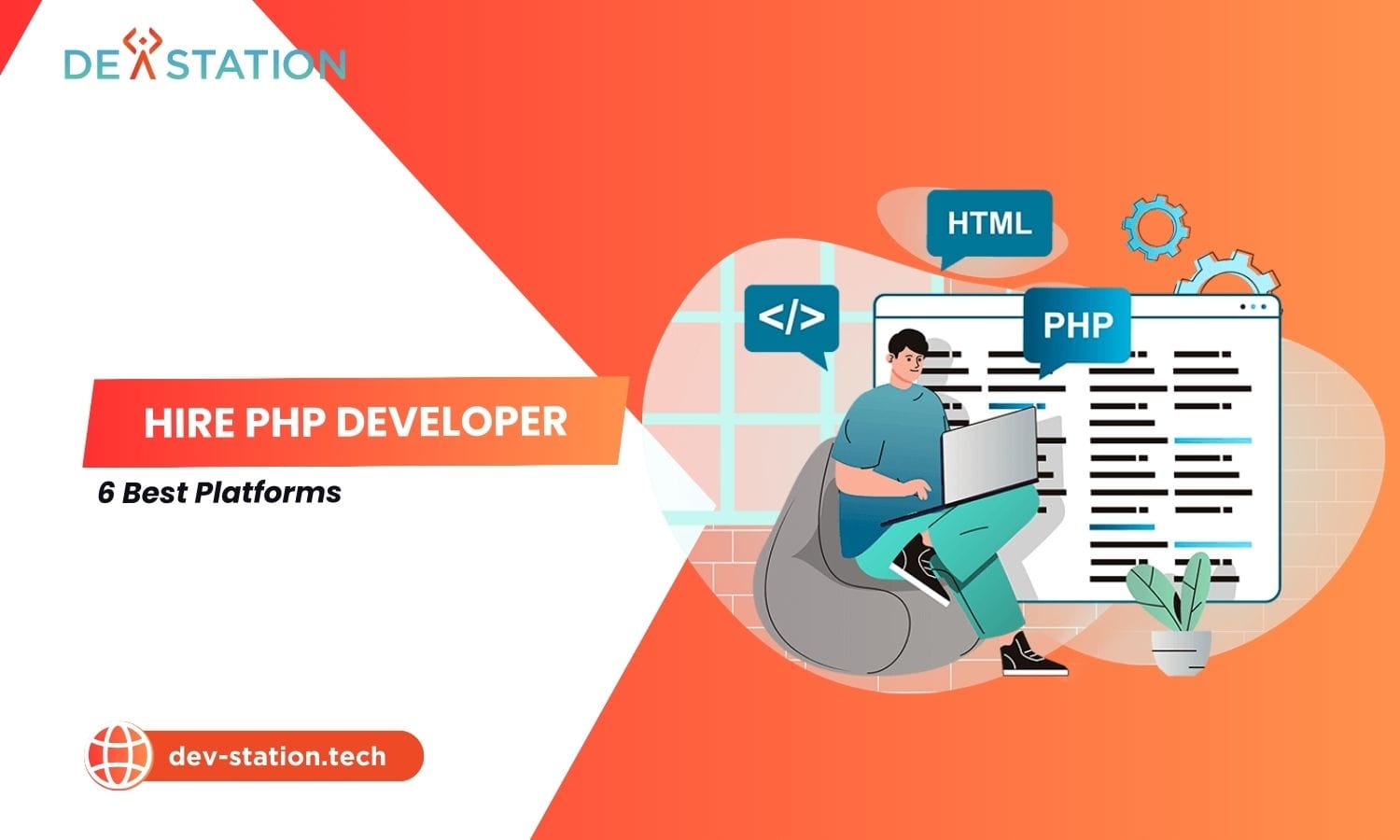The Particle Console is your integrated, web-based command center for managing your entire fleet of IoT devices, from a single prototype to thousands of deployed products. At dev-station.tech, we understand that efficient device management is the key to a successful IoT project, and this dashboard provides the solution you need for monitoring, debugging, and updating your hardware. This guide will explore device setup, data monitoring, and remote firmware updates.
Contents
ToggleWhat Are The Core Functions For Managing Your IoT Devices In The Particle Console?
The Particle Console provides five essential functions for effective IoT device management: setting up and claiming new devices, viewing real-time data streams and event logs, executing remote over-the-air (OTA) firmware updates, troubleshooting with diagnostics, and configuring cloud integrations.
Managing a fleet of Internet of Things devices presents a unique set of challenges. Unlike traditional software, you must interact with hardware that could be anywhere in the world. The Particle Console is the powerful web interface designed to centralize this control, providing real-time visibility and interaction with your entire device fleet from a single dashboard. Dev Station Technology recognizes this as the backbone of scalable iot device management. Let’s explore the core functions that make the console particle an indispensable tool.
How Do You Set Up And Configure A New Device?
You can set up a new Particle device using the web-based setup tool at setup.particle.io or the Particle CLI. Both methods guide you through connecting the device to a network (Wi-Fi or Cellular) and claiming it to your account, which makes it appear in the console.
The first step in any IoT project is bringing your hardware online. Particle simplifies this process significantly. For Wi-Fi devices like the Photon, the setup process involves putting the device into Listening Mode (blinking blue) and using the web setup tool to provide Wi-Fi credentials.
Here is a simplified step-by-step process:
- Power On Your Device: Connect your Particle device (e.g., Photon, Boron) to a power source via USB. The device’s RGB LED should start blinking blue, indicating it’s ready for setup.
- Use a Setup Tool: Navigate to setup.particle.io. The tool will guide you to connect to your device’s temporary Wi-Fi network to provide your local network’s credentials. Alternatively, for more advanced control, you can use the Particle Command Line Interface (CLI) with the command
particle setup. - Claim Your Device: During the setup, you will be prompted to log into your Particle account. Once the device successfully connects to the internet and the Particle Cloud, it is claimed to your account.
- Verify in Console: After a successful setup, your device will appear in the Devices section of your Particle Console, ready for interaction. The device’s LED will typically breathe cyan when connected to the cloud.
This seamless device provisioning process is fundamental to scaling your IoT projects from one to one thousand devices efficiently.
How Can You View And Visualize Device Data?
You can view live data through the ‘Events’ log in the console, which shows a real-time stream of all messages published by your devices. For specific devices, the device details page provides current variable values, device vitals like signal strength, and a history of recent events.
Once a device is online, its primary purpose is to send data. The Particle Console offers several ways to monitor this information. The most direct method is the Events log, accessible from the main sidebar. This provides a live, firehose view of all events published by any of your devices. Events can be simple status updates or complex data payloads published using the Particle.publish() function in your device’s firmware.
For a more focused view, you can click on a specific device from the ‘Devices’ list. This dedicated page offers several key insights:
- Device Vitals: A dashboard displaying critical metrics like signal strength, battery charge, and memory usage, which are essential for diagnosing performance issues.
- Published Events: A filtered event log showing only the events coming from that specific device.
- Cloud Variables: If your firmware exposes variables using
Particle.variable(), you can see their current value by clicking a ‘Get’ button in the console. This allows you to poll the state of a device on demand.
For more advanced analysis, effective data visualization is crucial. While the console is excellent for real-time debugging, most production applications use integrations to send data to external platforms for long-term storage and advanced dashboarding.
How Do You Perform Over-the-Air (OTA) Updates?
You can initiate an OTA update directly from the Particle Web IDE, Particle Workbench (VS Code), or the Particle CLI. After compiling your new firmware, you select the target device and use the ‘Flash’ command to send the update securely through the Particle Cloud to the device, which will then automatically apply it.
One of Particle’s most powerful features is its fully integrated system for over-the-air updates. This allows you to update the software on your devices remotely without physical access. This is a critical function for managing deployed devices, fixing bugs, and adding new features. The process is managed through Particle’s development tools but is reflected in the console.
The workflow is straightforward:
- Write Code: Develop your new firmware in your preferred environment: the browser-based Web IDE, the desktop Particle Workbench, or any local editor for use with the CLI.
- Select Target Device: In the IDE or CLI, you specify which device or group of devices you want to update.
- Compile & Flash: When you initiate a ‘Cloud Flash’, your code is sent to Particle’s cloud compiler. The compiled binary is then securely delivered to the target device. The device’s LED will blink magenta during the update process.
- Monitor in Console: You can watch the device’s event log in the Particle Console to see it go offline briefly and then reconnect to the cloud running the new code. The device details page will also reflect the updated firmware version.
For large fleets, the console allows you to manage firmware releases for entire products, enabling staged rollouts and ensuring your entire fleet stays up to date. This level of control is a core component of professional firmware management.
How Do You Troubleshoot Devices Using Logs and Diagnostics?
Troubleshooting is done by observing the live Event Log for errors, checking the Device Vitals dashboard for connectivity or memory issues, and calling cloud functions to trigger diagnostic routines. For cellular devices, the console also provides detailed modem and SIM card diagnostics.
When a device misbehaves, the Particle Console is your first line of defense. The Event Log is the most valuable tool, providing a real-time stream of what your device is doing. You can see system events like ‘spark/status’ which shows a device coming online, as well as any custom events you publish with `Particle.publish()`. If your code is crashing, you can often see a ‘spark/device/last_reset’ event with information about the cause.
Beyond the event log, the console offers more diagnostic tools:
- Device Vitals: A sudden drop in signal strength or a spike in memory usage can indicate a problem. This dashboard helps you spot these trends visually.
- Cloud Functions: You can expose diagnostic functions in your firmware with `Particle.function()`. This allows you to trigger specific actions, like a self-test or a reboot, directly from the device’s page in the console.
- Signal/Unclaim: For unresponsive devices, the console allows you to send a ‘Signal’ to try and force a reconnection. As a last resort, you can ‘Unclaim’ a device to reset its cloud association.
What Are Advanced Particle Console Features?
Advanced features include creating cloud integrations like webhooks to send device data to external services, managing cellular SIM card fleets, defining data models for products, and managing billing and data usage across your entire account.
Beyond the core functions, the Particle Console provides tools for building sophisticated, production-grade IoT applications. These features transform the console from a simple dashboard into a true application platform. Successful IoT projects depend on a combination of hardware, firmware, and cloud software, often requiring expert embedded software development services to bring them to life.
How Do Integrations and Webhooks Work?
Integrations are a powerful feature that automatically forwards device events to external cloud services. A webhook is a common type of integration that sends an HTTP request (e.g., POST) to a specified URL whenever a certain event is published, bridging your device data to any web api.
While viewing data in the console is great for debugging, you need a way to get that data into your own applications. This is where Integrations come in. The Particle Cloud can listen for specific events from your devices and automatically trigger an action. The most versatile integration is the webhook.
For example, you can configure a webhook that:
- Listens for an event named ‘temperature’.
- When it sees this event, it sends an HTTP POST request to your server’s URL.
- The body of the request contains the data from the event, such as
{"data": "25.5", "coreid": "device_id_string", ...}.
This allows you to seamlessly pipe data into your own database, trigger alerts, or connect to third-party services like Google Cloud, Azure IoT Hub, or custom middleware. This is a core part of building a complete IoT solution. You can learn more about how to build such bridges with professional webhooks integration services.
How Do You Manage Billing and SIM Cards?
The ‘Billing’ and ‘SIMs’ sections of the console provide a dedicated interface for managing cellular connectivity. Here, you can view data usage for each SIM, activate or deactivate SIM cards, track data consumption against your plan limits, and manage your payment information.
For cellular IoT devices, managing the SIM cards and data plans is a critical operational task. The Particle Console provides a comprehensive suite of tools for this. In the SIMs management view, you can see a list of all SIMs associated with your account or product.
Key management actions include:
- Activation/Deactivation: You can activate a batch of new SIMs to prepare for a product launch or deactivate a specific SIM to pause billing and data usage.
- Usage Monitoring: The console provides an aggregate view of your fleet’s data usage, helping you forecast costs and avoid overages. You can also drill down to see the usage of individual SIM cards.
- Plan Management: The Billing & Usage section shows your current plan, data operation counts, and provides warnings as you approach your plan limits.
Why Should You Choose Dev Station Technology For Your IoT Needs?
Dev Station Technology provides expert guidance and development services to help you leverage powerful platforms like the Particle Console. We ensure your IoT project is built on a solid foundation, from hardware selection and firmware development to cloud integration and application management.
The Particle Console is an incredibly powerful tool, but it’s just one piece of the complex IoT puzzle. Building a successful, scalable, and secure connected product requires expertise across multiple domains. At Dev Station Technology, we provide the end-to-end services needed to bring your IoT vision to life.
Our team of experts can help you navigate every stage of the IoT lifecycle, ensuring you get the most out of platforms like Particle. We specialize in creating robust solutions that are designed for performance and scalability. Whether you are just starting with a prototype or are ready to scale to thousands of devices, our team has the experience to guide you.
Ready to build your connected product? To learn more about how our IoT solutions can benefit your business, please visit our website at dev-station.tech or contact us directly via email at sale@dev-station.tech to schedule a consultation.