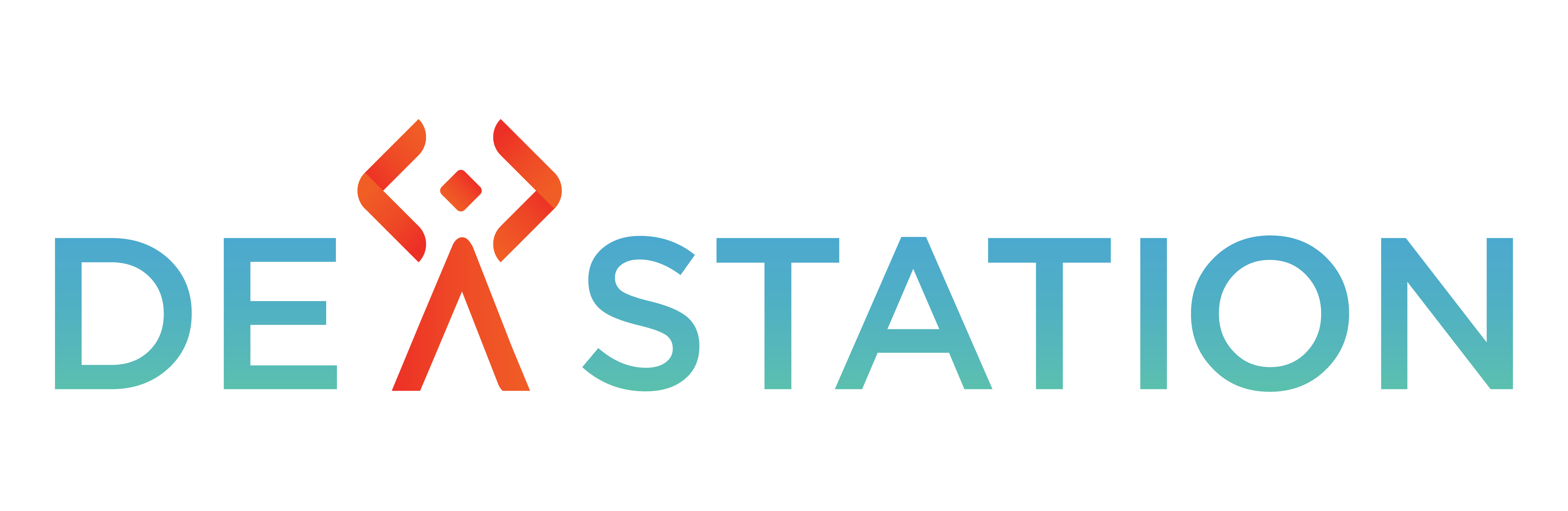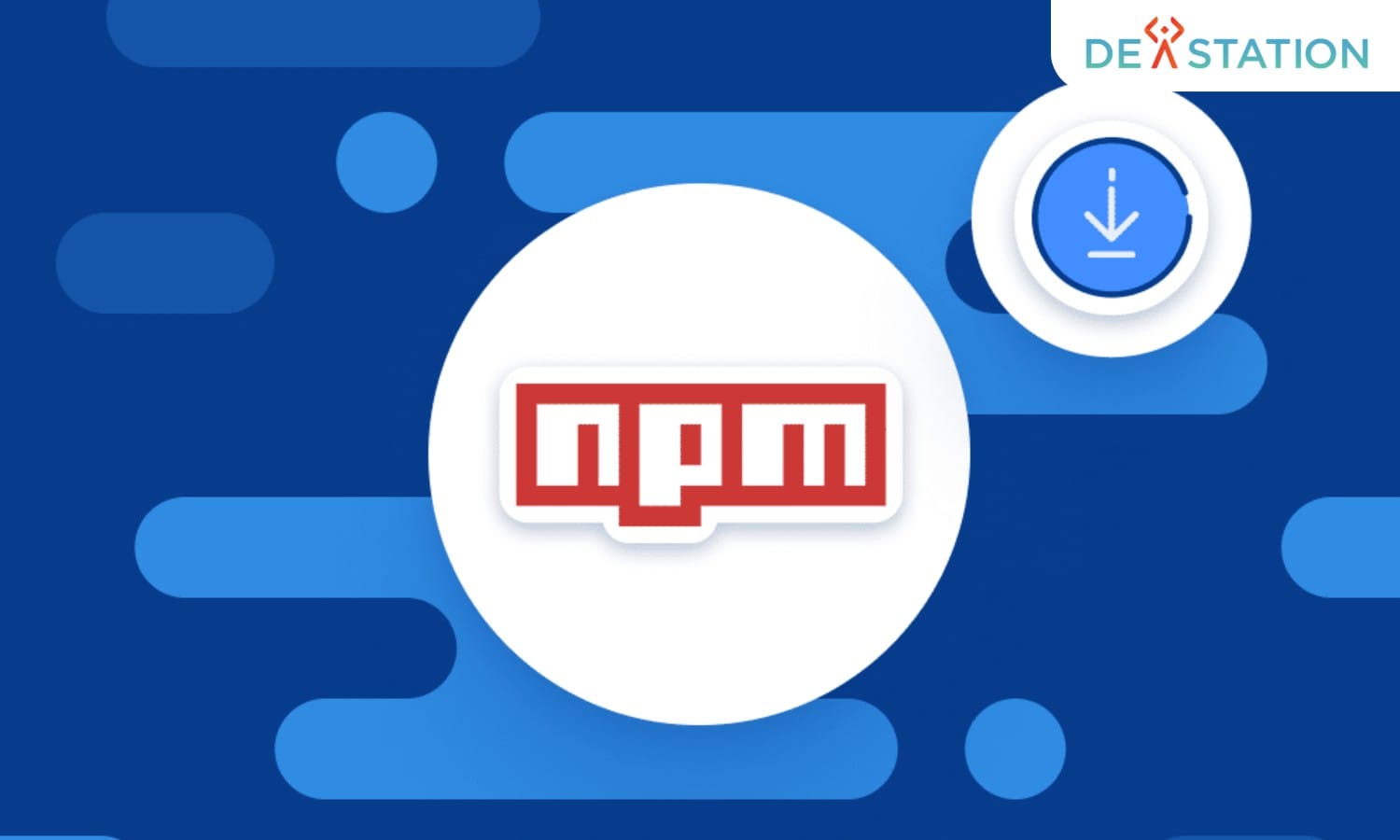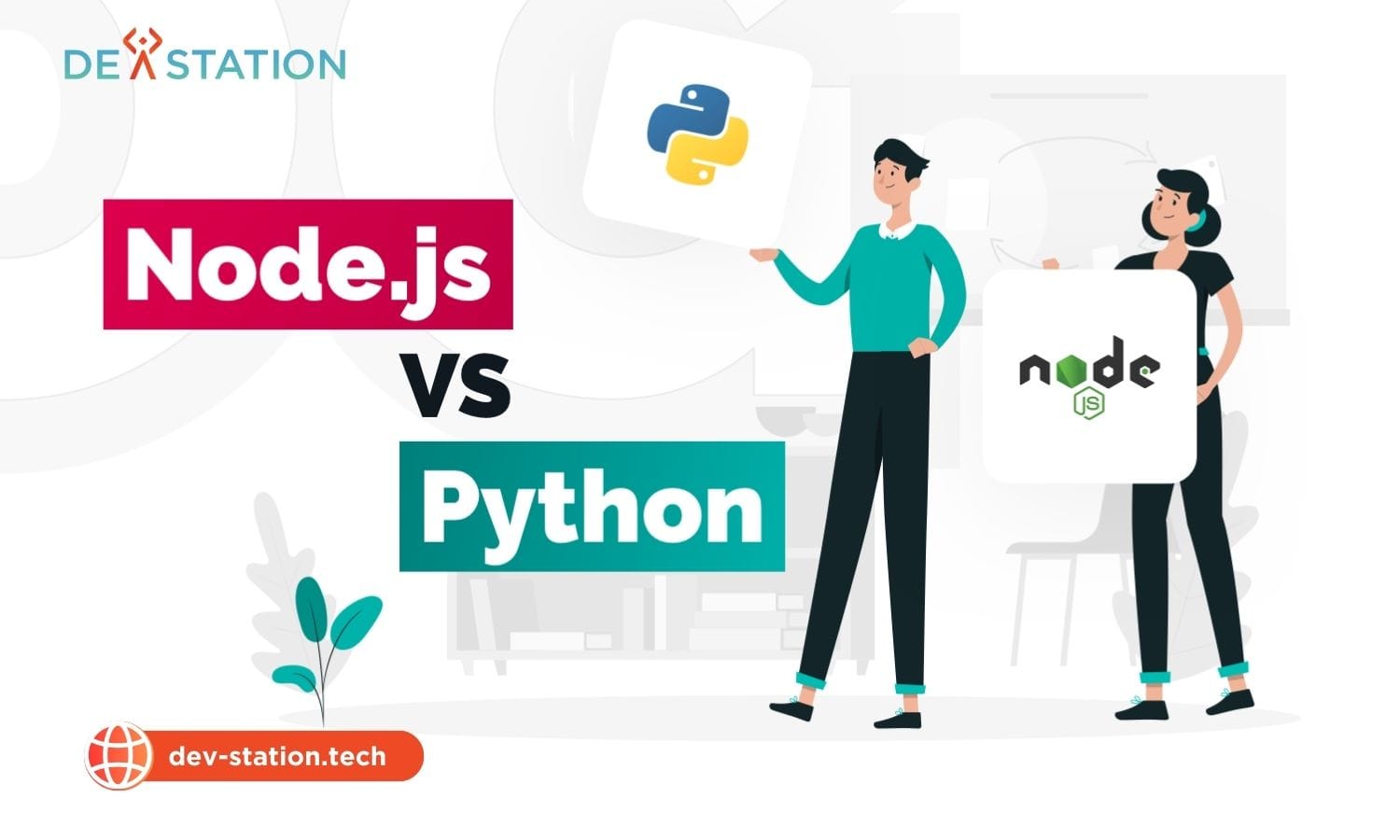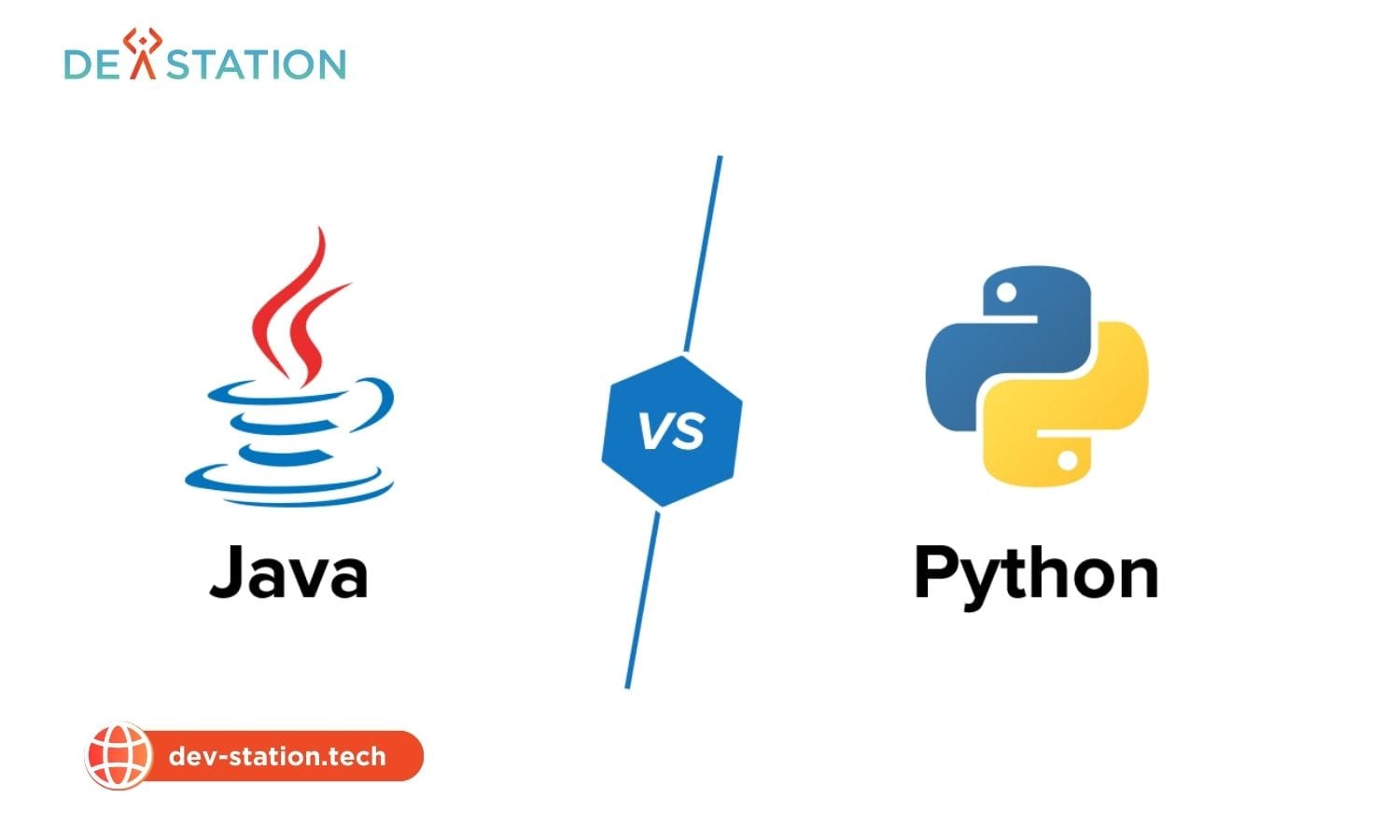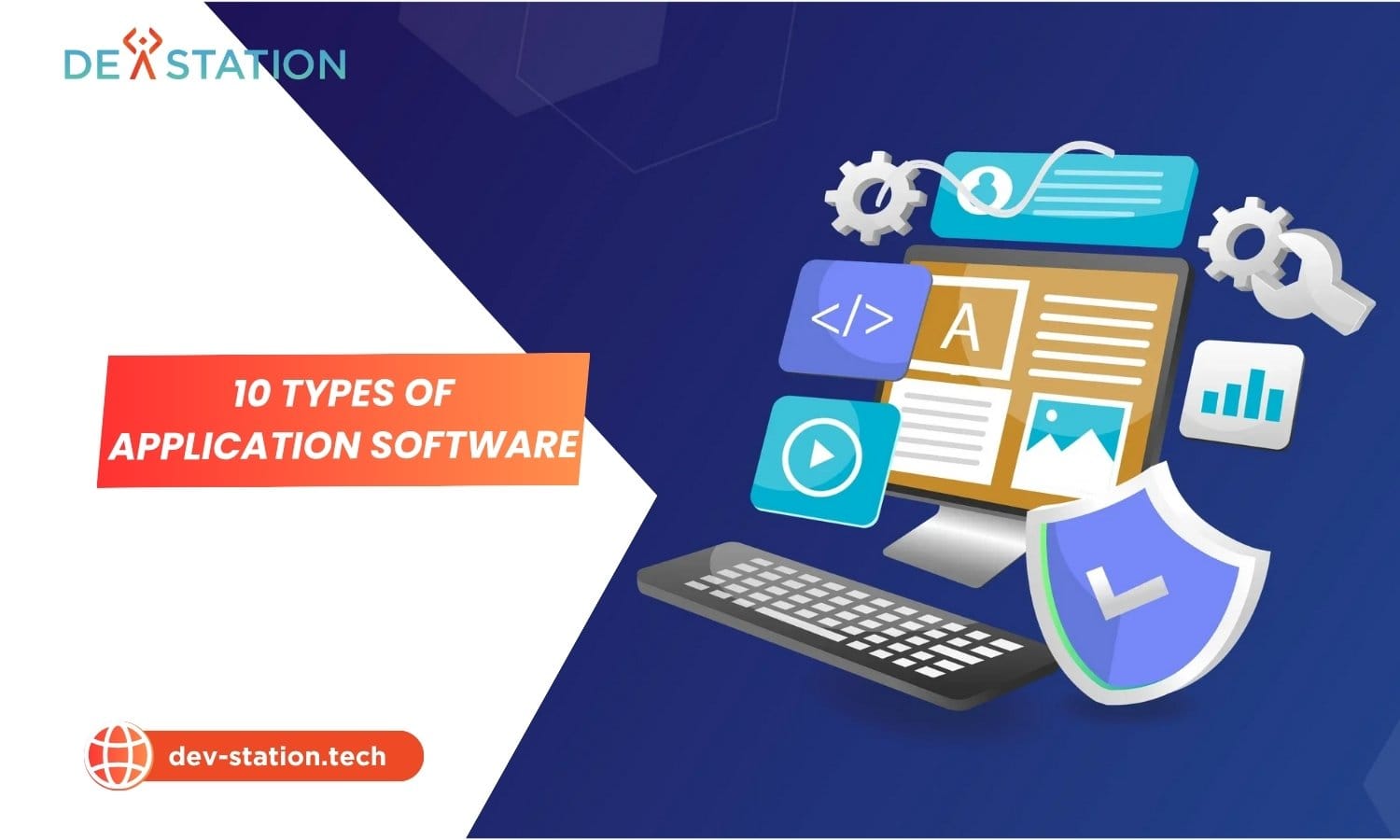Installing NPM and Node.js is the foundational step for modern web development, enabling a powerful environment for building scalable applications. Dev Station Technology provides a streamlined process at dev-station.tech to ensure a successful setup. This guide simplifies your node js setup for both Windows and Mac, offering clear environment setup and troubleshooting installation solutions.
Contents
ToggleWhat Is The 5-Step Guide to Installing NPM & Node.js Flawlessly on Windows and Mac?
The most reliable method is to use the official Node.js installer for your operating system, which bundles npm automatically. This ensures compatibility and provides the Long-Term Support (LTS) version, recommended for most developers for its stability.
Embarking on your development journey requires a solid foundation, and that begins with correctly setting up your tools. Node.js is a JavaScript runtime built on Chrome’s V8 engine, allowing you to run JavaScript on the server. npm (Node Package Manager) is the world’s largest software registry, essential for managing the packages and dependencies in your projects. Installing them correctly is a critical first step. At Dev Station Technology, we recommend using a version manager like nvm (Node Version Manager) for greater flexibility, especially when working on multiple projects with different Node.js version requirements. This guide will walk you through the installation process for both Windows and macOS, ensuring a smooth and error-free setup. A proper node js installation is paramount for a seamless development workflow. For those new to development, this environment setup is a crucial skill. If you encounter issues, this guide also serves as a tool for troubleshooting installation problems.
Step 1: How Do You Download the Correct Installer?
Navigate to the official Node.js website (nodejs.org). The site automatically detects your operating system and recommends the appropriate installers.
The first crucial action is to obtain the official download files. You will see two primary options: LTS and Current.
LTS (Long-Term Support): This version is recommended for most users. It focuses on stability and security, receiving critical bug fixes for an extended period, making it ideal for production environments. The latest LTS version as of recent data is 22.14.0.
Current: This version includes the latest features and improvements but may not be as stable as the LTS version. It is suitable for those who want to experiment with cutting-edge functionalities. The latest Current version is 23.11.0.
For a reliable node js setup, Dev Station Technology advises starting with the LTS version. Click the corresponding button to download the installer for your operating system (`.msi` for Windows, `.pkg` for macOS). This ensures you have the right installation package for a smooth start.
Step 2: How Do You Run the Installation Wizard?
Once downloaded, locate the installer file in your downloads folder and double-click to launch the setup wizard. Follow the on-screen prompts, accepting the license agreement and keeping the default settings.
The installation process is guided by a straightforward wizard. Here’s a breakdown for each platform:
For Windows Users (install npm windows):
- Double-click the `.msi` file.
- The setup wizard will welcome you. Click “Next.”
- Accept the license agreement and click “Next.”
- Choose the destination folder. The default path (e.g., `C:\Program Files\nodejs\`) is typically sufficient.
- On the “Custom Setup” screen, ensure that “npm package manager” and “Add to PATH” are selected. This is vital for running `node` and `npm` commands from the command line.
- Proceed through the final steps and click “Install” to begin the installation.
For Mac Users (install npm mac):
- Double-click the `.pkg` file to open the installer.
- Follow the on-screen instructions, which include agreeing to the software license agreement.
- The installer will place Node.js and npm in the appropriate directories, typically `/usr/local/bin/node` and `/usr/local/bin/npm`.
- You may be prompted for your administrator password to complete the installation.
An alternative for macOS users is using Homebrew, a popular package manager. If you have Homebrew installed, you can simply run `brew install node` in your terminal. This command handles the download and installation of both Node.js and npm for your mac os x install npm needs.
How Do You Verify the Installation?
To confirm a successful installation, open your command-line interface (Command Prompt or PowerShell on Windows, Terminal on Mac) and run the commands `node -v` and `npm -v`.
After the installation wizard completes, it is essential to verify that Node.js and npm are correctly installed and accessible from your system’s command line. This step ensures that the `PATH` environment variable was updated correctly.
Step 3: What Commands Confirm a Successful Setup?
Executing `node -v` should return the installed Node.js version number, and `npm -v` will display the corresponding npm version. This output is a definitive confirmation of a successful setup.
Follow these platform-specific commands:
- Open your Terminal or Command Prompt:
- Windows: Press the `Windows Key`, type `cmd` or `powershell`, and press Enter.
- Mac: Open Finder, go to `Applications` > `Utilities`, and open `Terminal`.
- Check the Node.js version: Type the following command and press Enter.
node -vYou should see an output like `v22.14.0`.
- Check the npm version: Next, type this command and press Enter.
npm -vThis will display the installed npm version, for example, `10.7.0`.
If both commands return version numbers, your nodejs install was successful. If you see an error like ‘command not found’, it often indicates a problem with your system’s PATH variable, a common troubleshooting installation issue.
What Are The Next Steps and Best Practices?
After a successful installation, it is good practice to update npm to its latest version. Additionally, for managing multiple project versions, installing a version manager like Node Version Manager (nvm) is highly recommended.
With Node.js and npm installed, you are ready to start building. However, following a few best practices will optimize your development environment for efficiency and scalability. This is a crucial part of the node js setup windows and mac os x install npm processes.
Step 4: How Can You Keep NPM Updated?
npm is updated more frequently than Node.js. You can easily update it by running the command `npm install -g npm@latest` in your terminal or command prompt.
Keeping your Node Package Manager up-to-date ensures you have the latest features and security patches. This command uses npm to update itself globally (`-g` flag). This simple step can prevent many potential issues down the line and is a core part of maintaining your development environment.
Step 5: Why Should You Consider a Version Manager?
A version manager like nvm allows you to install and switch between multiple Node.js versions seamlessly. This is invaluable when working on different projects that may have different Node.js version requirements, preventing compatibility issues.
Different projects often depend on specific versions of Node.js. Manually uninstalling and reinstalling versions is cumbersome and error-prone. A version manager automates this process.
| Tool | Supported OS | Key Benefit |
|---|---|---|
| nvm | macOS/Linux | Effortlessly switch Node.js versions per project. |
| nvm-windows | Windows | Provides the same functionality as nvm for Windows users. |
To install `nvm` on Mac, you can use Homebrew (`brew install nvm`) or a curl script provided in the official documentation. For `nvm-windows`, you can download the installer from its GitHub repository. Once installed, you can use simple commands like `nvm install 22.14.0` to install a specific version and `nvm use 22.14.0` to activate it. This flexibility is a hallmark of a professional node js setup.
How Do You Troubleshoot Common Installation Issues?
Most installation problems, such as ‘command not found’ or permission errors (EACCES), are related to incorrect PATH variables or file permissions. Re-running the installer or using a version manager often resolves these issues.
Even with a straightforward process, you might encounter bumps. Here are solutions to common problems:
- ‘npm: command not found’: This error almost always means the directory where Node.js and npm were installed is not in your system’s PATH. On Windows, ensure “Add to PATH” was checked during installation. On Mac, the installer should handle this, but if issues persist, you may need to manually edit your `.zshrc` or `.bash_profile` file.
- EACCES Permission Errors: This error on Mac/Linux indicates that npm does not have permission to write to the directory where it installs global packages. While you can use `sudo`, it’s not recommended. The better solution is to change the ownership of the npm directory or configure npm to use a different directory.
- Proxy Issues: If you are behind a corporate proxy, npm might fail to download packages. You’ll need to configure npm with your proxy settings using commands like `npm config set proxy http://proxy.company.com:8080`.
- Corrupted Cache: Sometimes, a corrupted cache can cause installation failures. Clearing the npm cache with `npm cache clean –force` can resolve these issues.
For any persistent issues or advanced configurations, Dev Station Technology is here to help. Contact us at sale@dev-station.tech or visit our website dev-station.tech for more expert guidance and resources on how to install npm on mac and how to install node on windows.